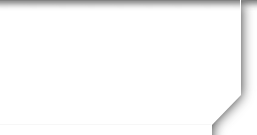Martinsville High School![]()
Class Of 1965
Site News
| Forum: General Discussion | |||||
|
|||||
|
James Foster
 Joined: 09/07/10 Posts: 51 View Profile |
Uploading Photos Posted Tuesday, September 28, 2010 12:39 PM Uploading photos is really easy once you get around a couple limitations of the site. You can upload .jpg, .gif, .tiff or virtually any file format your photo is in. To upload a photo, you first have to know where it is located on your computer. If your photo folder is like mine- big- then you might want to create a subfolder called 'Classof65fotos' or something similar. Simply place the foto you want to upload in that folder. Next, select the 'Photos' button at the top of the menu bar just like if you were going to look at the photo section. Right below the galleries (groups of photos) there is the'Add/Edit Photos' button. Click on the button and you will get a dark screen with a 'Browse' button. Just click 'Browse' and go to the folder that you saved your photo in. Once you select the photo, it should say 'uploading' on the screen. Here is where it gets a little tricky. To complete the upload.you have to hit the 'Save Changes' button. The only problem is you may NOT be able to SEE the 'Save Changes' button if your IE is like mine its slightly off screen down at the bottom. To get around that, look in the lower RH corner of the browser window (for most, the browser will probaly be IE 7 or 8) and you should see a 100% box with a dropdown arrow. Just click the dropdown, and select 75% or something smaller than what you are looking at. The browser should resize and voila... you should see the 'Save Changes' button. Click and you're done! |
||||
|
|||||
Based on CFMBB, an Open Source Coldfusion project.
Powered by Class Creator